Connect to Eduroam
Swinburne Linux Club
Connecting to Eduroam from Linux - Procedure
When connecting to Eduroam on Linux, don't use the Xpress Connect app that Swinburne provides. It's support for Linux is broken; see https://verahill.blogspot.com/search/label/xpressconnect for more information.
Thankfully, most Linux distributions give you enough control over your Wi-Fi settings that you don't need to use Xpress Connect; you can just configure everything manually, by following the steps below.
These steps and screenshots were created for Linux Mint 19 Cinnamon. Most other Linux distributions / desktop environments provide the same functionality, but it might be presented in a slightly different way.
- Left-click on the network icon in your system tray. In Cinnamon, the system tray is in the bottom-right of the screen.
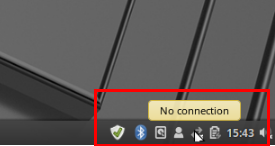
- Don't select Eduroam - rather, left-click on "Network Settings".
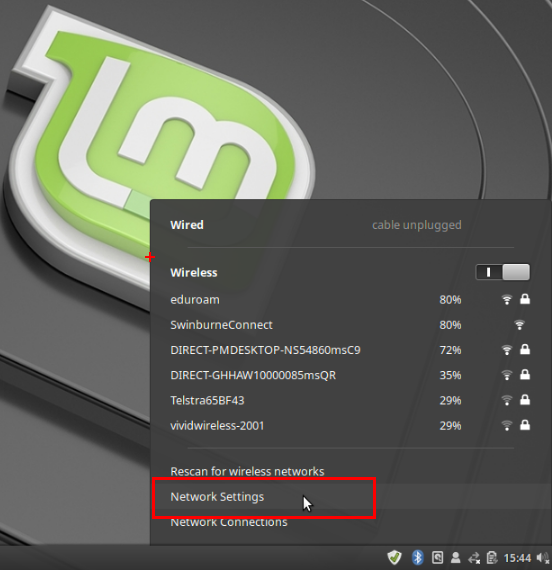
- Again, don't select Eduroam - rather, left-click on "Connect to Hidden Network..." (desktop environments other than Cinnamon may word this differently, e.g. "Add Network", "+", or something like that).
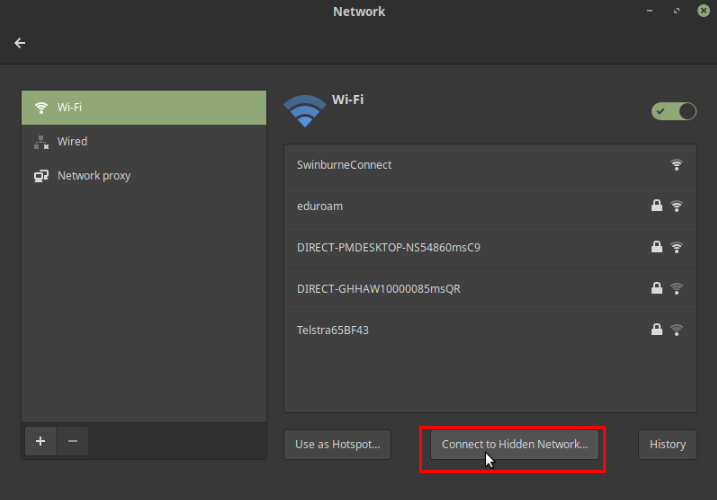
- In the form that appears, type "eduroam" in the "Network name:" field.
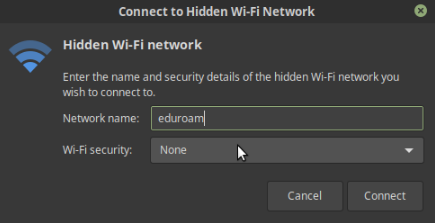
- In the "Wi-Fi security:" drop-down menu, select "WPA & WPA2 Enterprise"
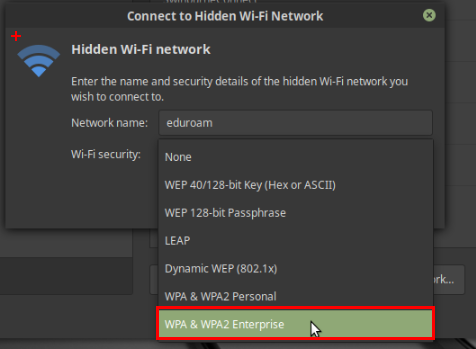
- In the "Authentication:" drop-down menu, select "Protected EAP (PEAP)".
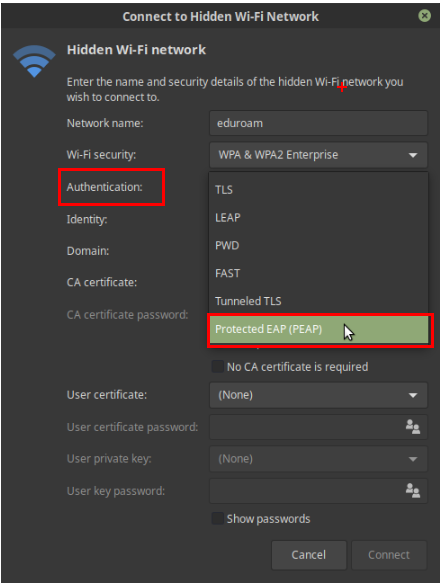
- Leave the "Anonymous identity:" and "Domain:" fields blank.
- Left-click on the "No CA certificate is required" checkbox
- Make sure that the "PEAP version:" field is set to "Automatic".
- Make sure that the "Inner authentication:" field is set to "MSCHAPv2".
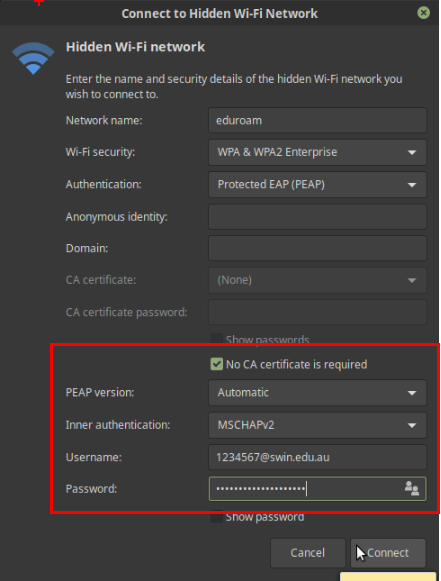
- Type the following into the "Username:" field: <YOUR_STUDENT_ID>@swin.edu.au (Note: you must use the suffix "@swin.edu.au" at the end, not "@student.swin.edu.au").
- Type the password associated with your Swinburne SIMS account (used for accessing your Student email, My Timetable, Blackboard, and certain other Swinburne services) into the "Password:" field.
- Click the "Connect" button.
- If you have any difficulty connecting to eduroam, let us know at info@swinlinux.club, and we'll be happy to assist you.

